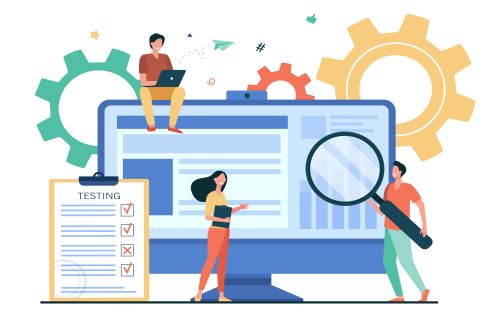- Author: admin
- -
- 0 Comments
- -
- Cat: QuickBooks
If you’ve used QuickBooks for a while now, you understand that the software sometimes encounters some errors, which can prevent you from carrying out your tasks smoothly. One of these errors is QuickBooks Error 12029. When the error takes place you have to resolve it right away so that you can continue accessing your files.
This error happens when QuickBooks software is unable to access the server. It can also take place due to Internet latency. In this post, we will cover the causes of QB Error 12029 and how to fix it.
Causes of QuickBooks Error 12029
Table of Contents
There are many different causes of the error 12029. We have categorized these causes into two main classes, namely external and internal causes.
External Causes of QuickBooks Error 12029:
- Incorrect settings of SSL
- Using outdated Internet Browser
- Caused by dropped internet packets
- The firewall may be blocking QuickBooks access to the server
Internal Causes of QuickBooks Error 12029:
- Connectivity failure
- Connectivity problem in QuickBooks
- QuickBooks update timeout
- QuickBooks is prevented from utilizing the server
How to Fix QuickBooks Error 12029
Now that you know some of the common causes of this error in QuickBooks, it’s time you learned how to resolve it. There are several solutions for the error depending on the reason for the occurrence of the problem as described below:
Solution One: Fix Connectivity Problem
- You ought to download TLS 1.2 utility and then run it
- Try making “Microsoft Internet Explorer” your default internet browser
- Seek assistance from customer care support for visiting the login page of the bank – external to QuickBooks.
Solution Two: Optimize Internet Explorer Settings
- Open the Microsoft Internet Explorer and navigate to “Internet Option” and then choose the “Security” tab
- Click on the “Globe” sign and check whether the security level is configured to “not higher than medium-level”
- Navigate to the “Connection” tab and choose “Never Dial a Connection” if the dial-up modem isn’t utilized.
- Go to “LAN Settings” and choose “Automatically detect settings“.
- Click on the “Use a Proxy Server” option to test the purpose
- Go to “Restore Advanced Settings” and then restart your computer.
Solution Three: Configure the Firewall and Antivirus of your PC
- To configure your antivirus and antivirus, you first need to download the QuickBooks File Doctor tool
- Run the setup file and then launch the tool
- This software tool will help to configure the Windows ports and firewall automatically
Open Windows in Safe Mode
- Press “Windows + 1” on your keyboard to open the “Settings” window
- Click on “Update and Security” and then “Recovery” and finally on “Advanced startup“
- Choose “Restart Now” option and then navigate to “Advanced Option” > “Troubleshoot” > “Startup Settings” and finally choose “Restart” button.
- When your PC begins to restart, choose “Safe Mode” with networking and then check if QuickBooks Error 12029 has been resolved.
The above steps should help you fix Error 12029 quickly. If you have tried all of them but the problem persists, then you’ll need to seek help from experts. So, don’t lose hope, the problem can still be fixed.
Help for QuickBooks Error 1209 Troubleshooting
Our QuickBooks Error is available for all QuickBooks users who need it. We can help you resolve QuickBooks Error 12029 and other common problems in QuickBooks. We have the best team in place constituting of trained, qualified, and experienced experts who are committed to helping you use QuickBooks Payroll smoothly.
Our QuickBooks is open 24/7 throughout the year. You can also connect with our team via our Live Chat utility or message us through email if your issue is not very urgent. So, don’t waste your precious time if you try to resolve an error and you can’t seem to succeed. When you call us, we will see the best way to help you fix the problem and go back to your work.

Why is my QuickBooks frozen?
What to do if QuickBooks is frozen?
What are corrupted files?
Can you fix a corrupt file?
Why did my QuickBooks stop working?